How to assign access to an account
You can assign accounts available to you to other team users, if your role is owner or team leader. Learn more about access rights here.
Method # 1
To assign an account, go to Accounts and click on the button "Add User" next to the appropriate account.

In the window that opens, select the user to whom you want to assign the selected account.

Confirm the action by clicking "Add".

Done! The account was assigned to the user of your choice. You can verify this yourself by opening the list of users who have access to the account in the "Users" column.


Method #2
To assign an account, go to Team management then click on the "Add account" button next to the user you need.
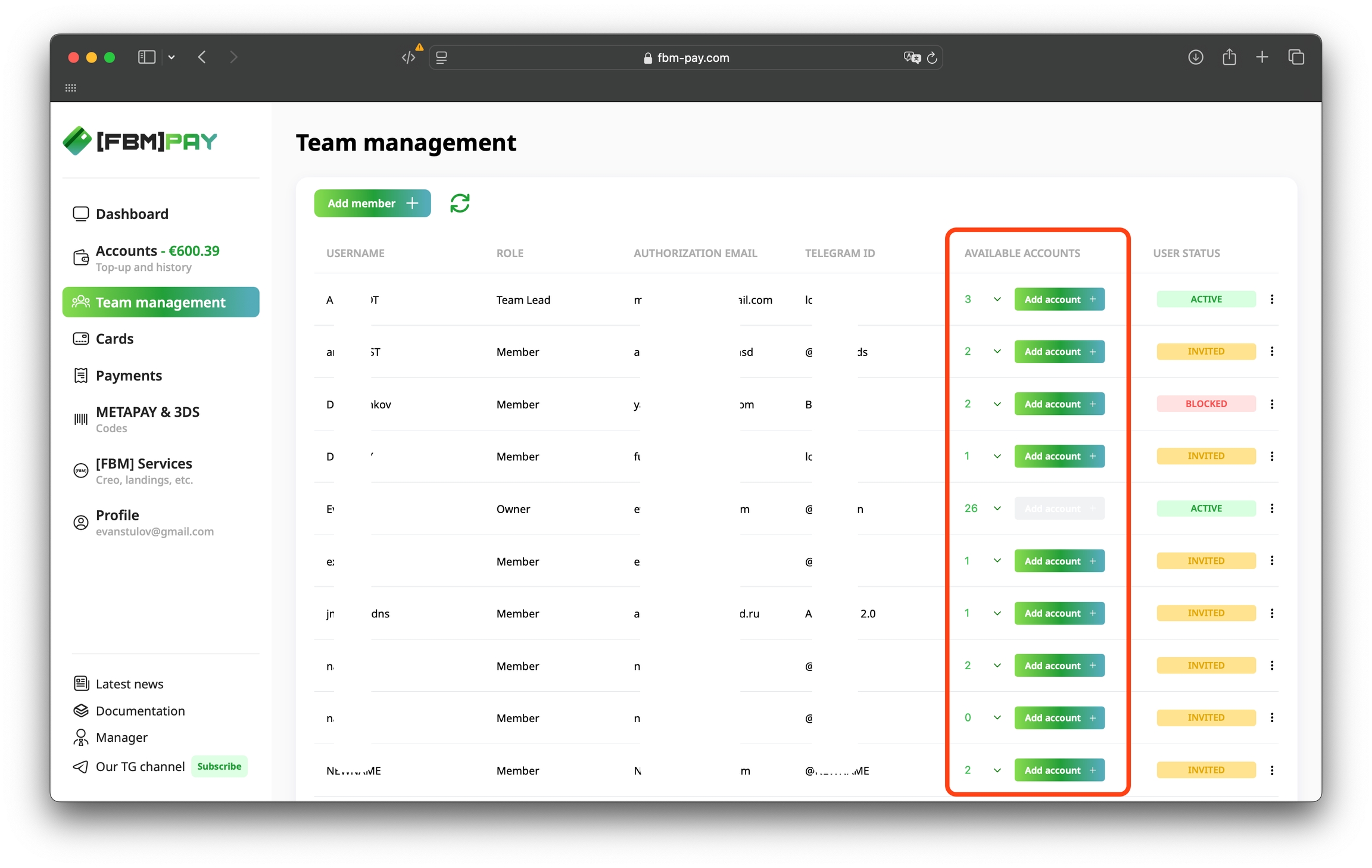
In the window that opens, select the account you want to assign.

Confirm the action by clicking "Grant Access".

Done! The account was assigned to the user of your choice. You can verify this yourself by opening the list of available accounts in "Available Accounts".


Last updated